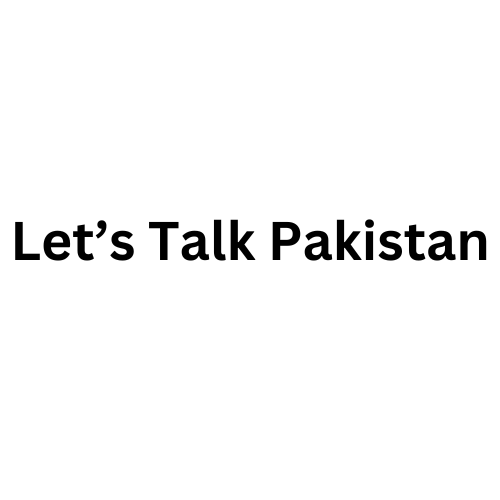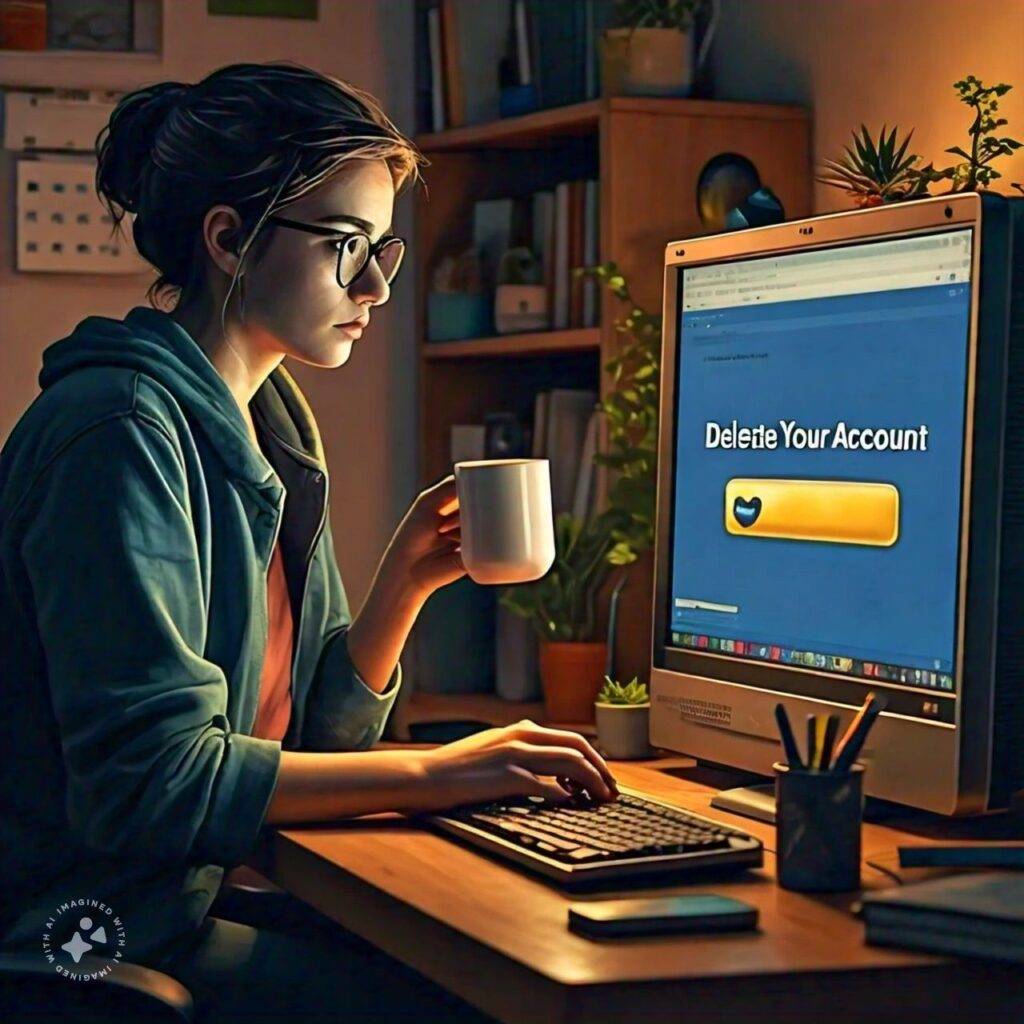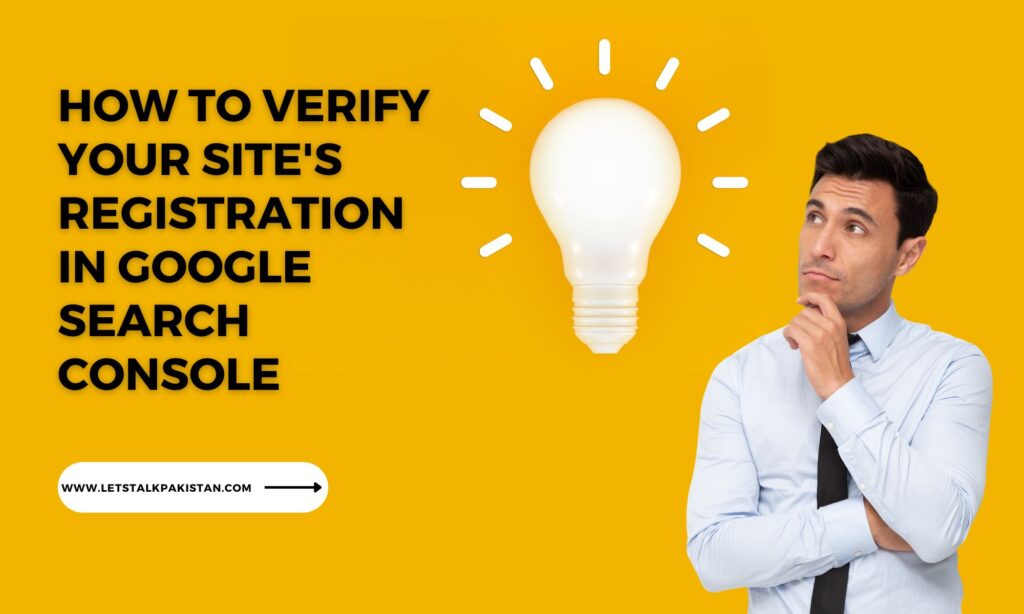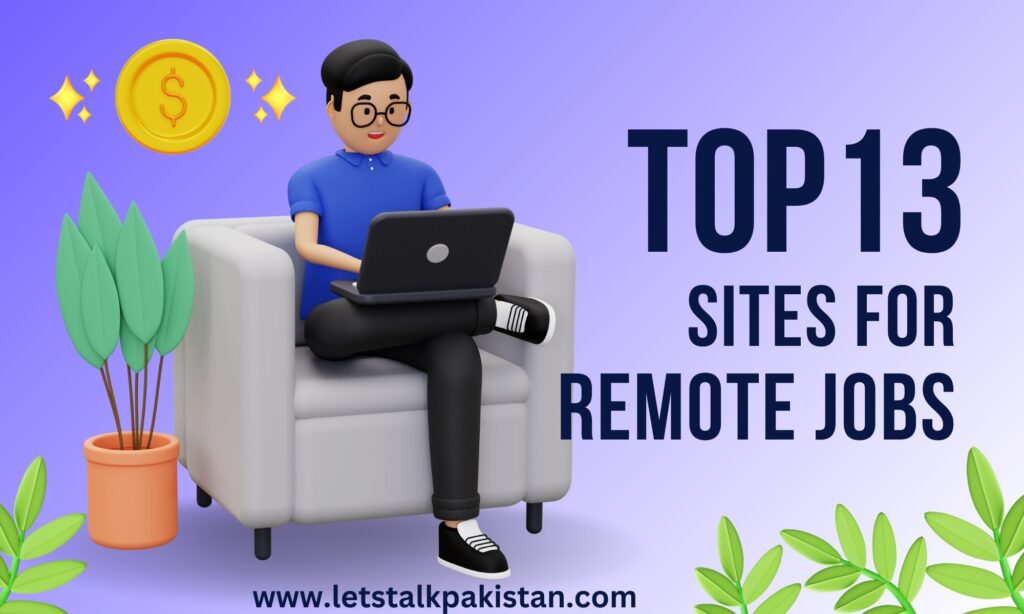How to Delete Your Facebook Account
In today’s digital age, social media platforms like Facebook have become integral parts of our daily lives. However, there may come a time when you decide to bid farewell to Facebook for various reasons, whether it’s to protect your privacy, reduce screen time, or simply disconnect from the constant online noise. Deleting your Facebook account can seem like a daunting task, but fret not – we’re here to guide you through the process step by step.
Backup Your Data:
Before you proceed with deleting your Facebook account, it’s essential to back up any data you want to keep, such as photos, videos, and messages. Facebook provides an option to download all your information, including posts, photos, and videos, through the settings menu. This ensures that you have a copy of your data for future reference.
Consider Deactivating First:
If you’re unsure about permanently deleting your Facebook account, you have the option to deactivate it temporarily. Deactivation allows you to take a break from Facebook without losing your account permanently. To deactivate your account, go to the settings menu, select “Your Facebook Information,” and then choose “Deactivation and Deletion.” Follow the prompts to deactivate your account.
Understand Permanent Deletion:
Deleting your Facebook account is a permanent action, and once you’ve done it, you won’t be able to reactivate or retrieve any data associated with your account. This includes your profile, photos, posts, and friends. Make sure you’re certain about your decision before proceeding.
Step 1: Log in to Your Facebook Account:
Start by logging in to your Facebook account. This will take you to your newsfeed, where you can access your account settings.
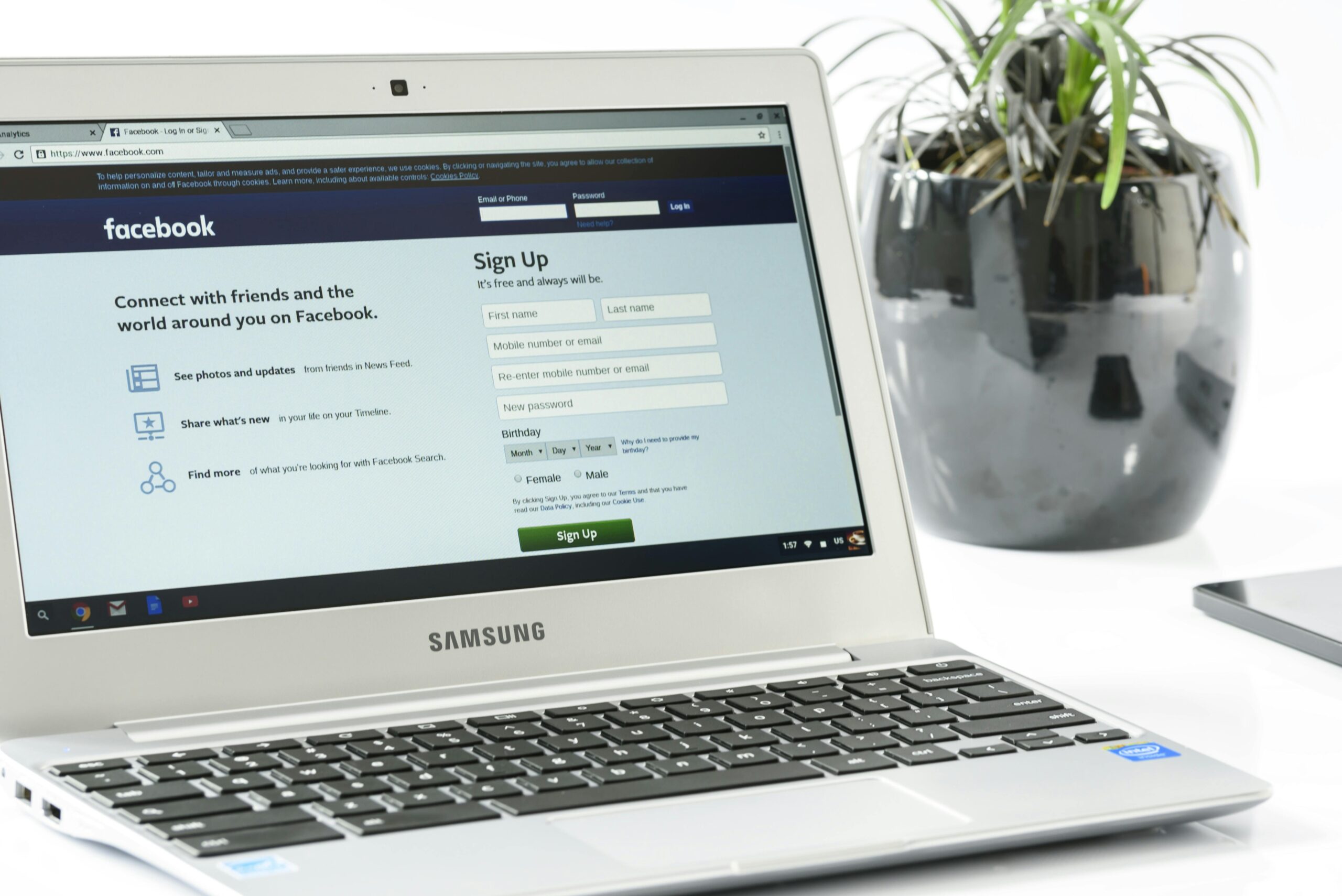
Step 2: Access Account Settings:
Click on the small circle profile picture in the top right corner of the page, then select “Settings” from the dropdown menu.
Step 3: Select Account Settings:
From the left-hand menu, select “Account Settings.
Step 4: Click on “Delete Account:
Scroll down to the “Delete Account” section and click on the “Delete Account” button.
Step 5: Confirm Deletion:
Facebook will ask you to confirm that you want to delete your account. Enter your password and click on “Continue.”
Step 6: Choose a Reason (Optional):
You can choose a reason for deleting your account from the options provided or skip this step.
Step 7: Confirm Permanent Deletion:
Click on “Delete Account” to permanently delete your Facebook account.
If you like this article and want to read more articles please use below mentioned link.